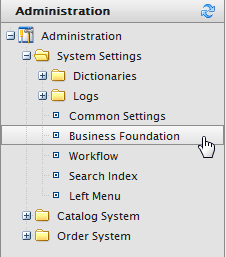
Existing Business Foundation Objects can be customized to have additional data entry fields. For example, you can add fields to the New Credit Card form built-in to Commerce Manager.
To add new fields to a Business Object, click on Administration, expand System Settings, and click on Business Foundation to access the list of Business Foundation Objects.
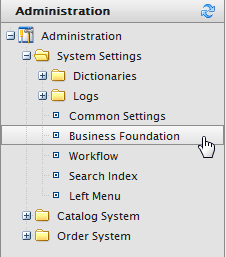
In this example, the CreditCard Business Object is used.
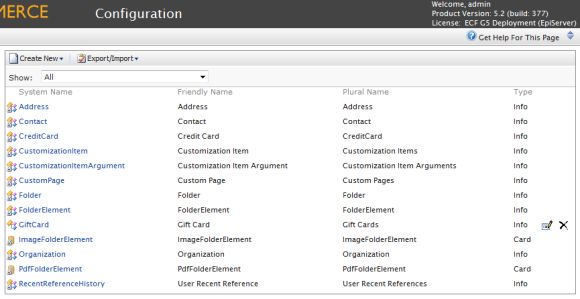
Click on the business object in the list to open it for editing. To add a new field to the CreditCard Business Object (or any other Business Object), click on New Field.
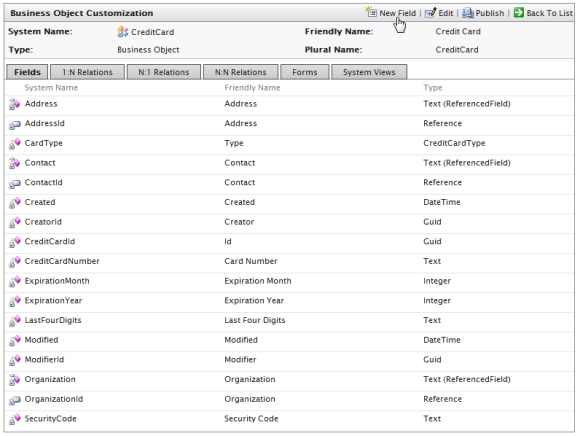
The New Field form allows you to specify the type of data field you want created for the Business Object.
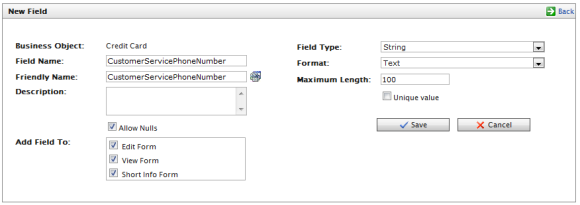

To verify if the new field appears, check the form associated with that new field. Since this example customized the New Credit Card form, you will see that the new field appears.
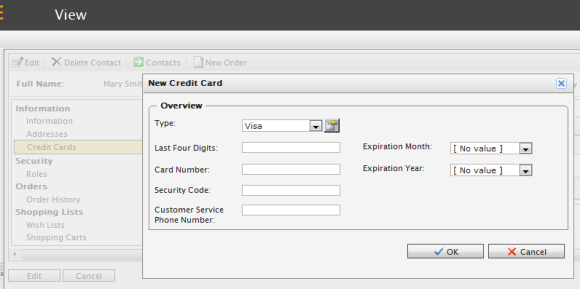
Version: EPiServer Commerce 1 R2 SP2| Last updated: 2012-09-20 | Copyright © EPiServer AB | Send feedback to us